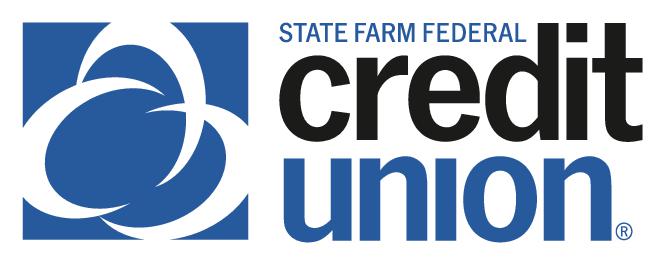SUMMARY
Pay your SFFCU loan without writing a check by scheduling recurring payments from an SFFCU account or from an external financial institution.
CONTACT
PHONE: 888-521-5209
HOURS: 7:30A – 5:30P CT, MON – FRI
LOGIN TO YOUR SFFCU ACCOUNT
- Click the Pay button next to your loan on your Dashboard or place your cursor over Transfers and click Transfers and ACH Payments. (Selecting the Pay button on your Dashboard auto-populates the loan information on the Transfers tab in the “To/Credit” account field.)
ENTER THE DETAILS OF YOUR TRANSFER (LOAN PAYMENT)
- Select the account where the funds are originating to make the loan payment in the “From/Debit” field.
- Choose one of your SFFCU accounts or an account with another financial institution that has been verified. See External Account Set Up – Computer for more details on adding an external account for transfers.
- In the “To/Credit” field, ensure the appropriate loan is selected.
- Select the Amount of the loan payment.
- NOTE: Payments made from external accounts do not have the option to pay extra on the loan principal.
- Select recurring payments under the Frequency drop-down menu. If selecting recurring payments, you must choose an Ending option.
- Select payments for a future date in the Date field.
COMPLETE TRANSFER (LOAN PAYMENT)
- Tap the Review Transfer button.
- Review the details of your transfer on the Review Transfer screen, and click the Submit Transfer button.
- You will receive an additional confirmation screen to indicate your transfer was a success.